Your go-to Nest Installation Guide
With homes and offices now getting smarter than ever, the need for owners to stay abreast with the knowledge about the setup, installation, and troubleshooting has grown exponentially. While others may be busy looking for information online, users with Google Nest Cameras installed at their homes/workplaces can refer to the information here. This blog can serve as a one-stop Nest installation guide for users looking to set up their cameras in one go.
Once set up, you can watch live video streaming from your place 24/7, receive alerts about any activity that goes on, save recordings, and do more. In this blog, the installation process for the Nest Cam(wired) has been discussed. For other camera models, you can check our blog.
Installing Nest Cam(Wired)
The Nest Home app will walk you through the detailed steps to install and set up your Nest Cam(wired). You can choose to place it on a flat surface like a table/shelf or mount it on a wall or other inclined surface as per your preference. Alternatively, you can use a stand that comes with the package to place your camera indoors on a shelf, desk, or counter. Once mounted, you can simply plug in the power cord and adjust the camera so it points in the direction you want.
Mounting your Nest Camera using Screws
Your Nest camera arrives with additional screws that can firmly hold the camera on a vertical surface like a wall. You can use them to install the camera easily. Here are some steps you can follow:
● Twist and pull the wall plate off the Nest camera’s base.
● Use the screws included in the package to attach the same to the place you want. If you need to drill pilot holes, you can use a 3 mm bit. If you intend to use wall anchors, you can use a 6 mm bit instead.
● Turn the camera head 180 degrees and then feed the cable through the gaps in the wall plate.
● Twist the camera back onto the wall plate and fix it so it is secure in its position.
Note: If you are unable to get the view you want, twist the camera off the plate and turn it 180 degrees to reattach it to the plate.
Your Nest Camera(wired) is now installed. You can connect it to the wifi network at your home to begin recording and saving videos onto the Nest Aware cloud space.
Nest Installation Guide- Troubleshooting issues
If you are having a hard time adding your Nest cam to your account or they are reflecting the offline status, you can follow the troubleshooting steps as discussed:
● Check the power status on your Nest camera. If the camera is running low on battery power, check whether the battery charge is low and it needs a recharge. Cold operating temperatures can also affect the camera’s battery life. If the camera uses a power adapter to power itself, check if there’s an issue with the power outlet. Try plugging in your camera to a different power outlet. If doing that doesn’t help either, you can try changing the power cable. Replace the cable and check whether your camera works.
● Ensure that the Nest Home app that you’re using on your smartphone is updated to the latest version. If not, you can update the same by accessing your device-specific application store.
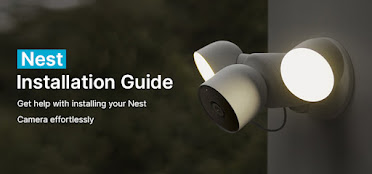
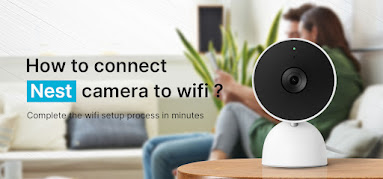
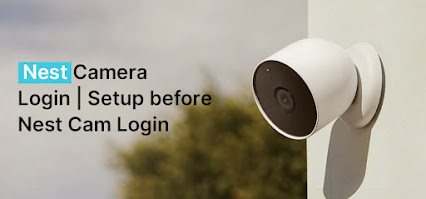
Comments
Post a Comment